[D365] Accessing database for a tier 2 sandbox environment
When working with Sandbox environments, we can not RDP to the environment access the database as we would normally do for a Tier 1 environment.
In order to access the database we can follow these steps
- Navigate to the LCS environment details page for the sandbox environment
- Under the manage environments tab page you should have a section titled 'Database accounts' as shown below
- Select the appropriate option and provide a justification in the details text box.
- Click Request Access
- Once done, you may be prompted as follows
- After this you will be able to access the database credentials under the database accounts within the environment details page in LCS. You may need to refresh the page to view this information.
- Once you have the SQL database credentials, you will need to Manage > Enable access to enable access for your network using which you would be accessing the database.
- A new dialog will be displayed that allows modification of firewall rules. Click add.
- Select service as AzureSQL and provide the name and IP address of your current network.
- Click confirm
Now we can successfully connect to the database using SSMS.


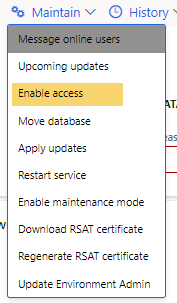




Comments
Post a Comment